Hi. I finally got around to reinstalling Bootcamp. During the installation process, it selected the existing blank container and installed bootcamp on that. But now that it's finished, I still see a blank container:
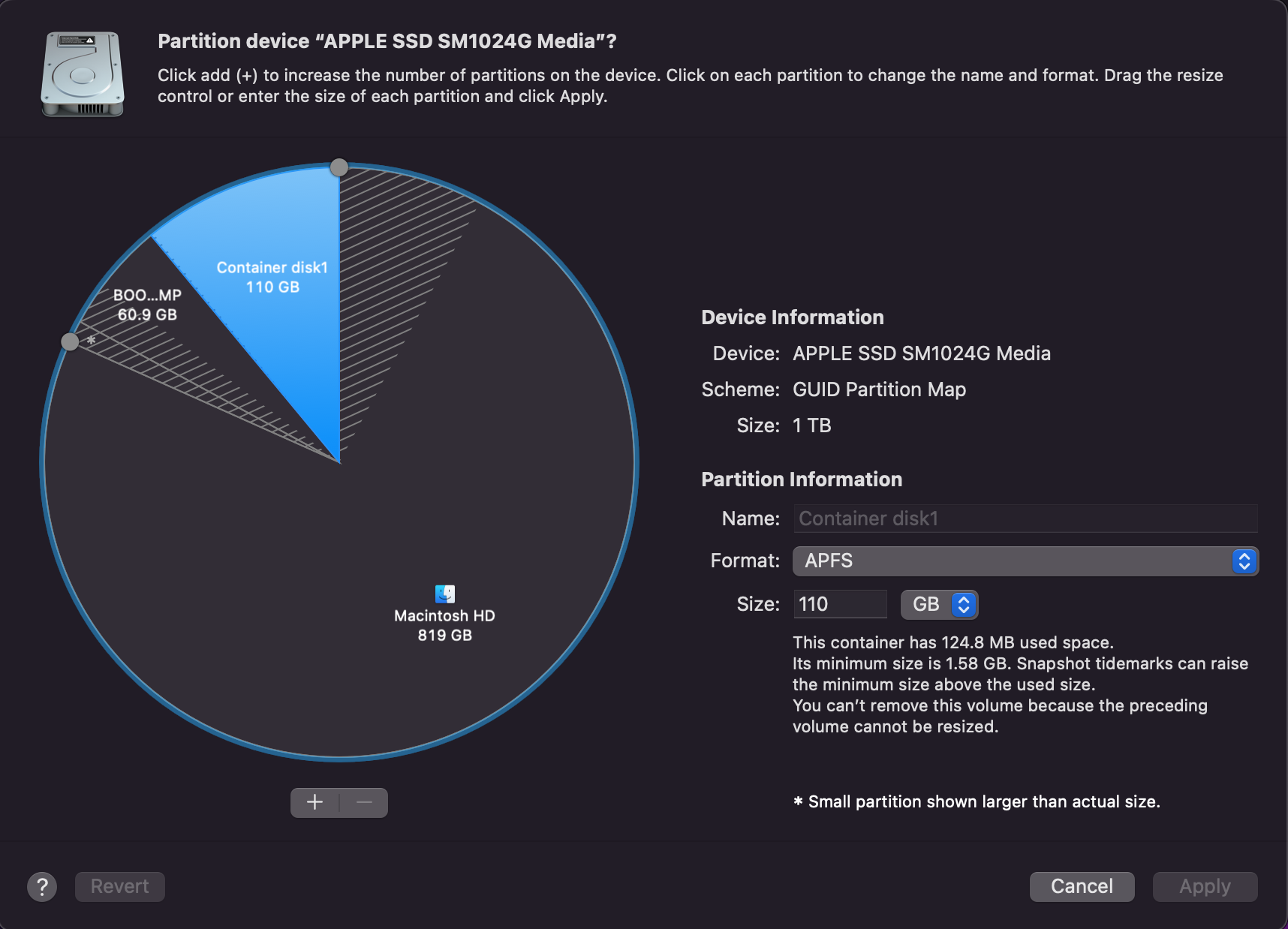
It is called "Container Disk 1" and takes up 110GB. I've Google around and lots of forums say that's normal. However, having 110GB taken up like that seems like a waste of space. Is it normal?
Since installing Bootcamp, I've noticed two other oddities.
- When I start up Mac and hold down the alt key to select a drive, it shows the following:
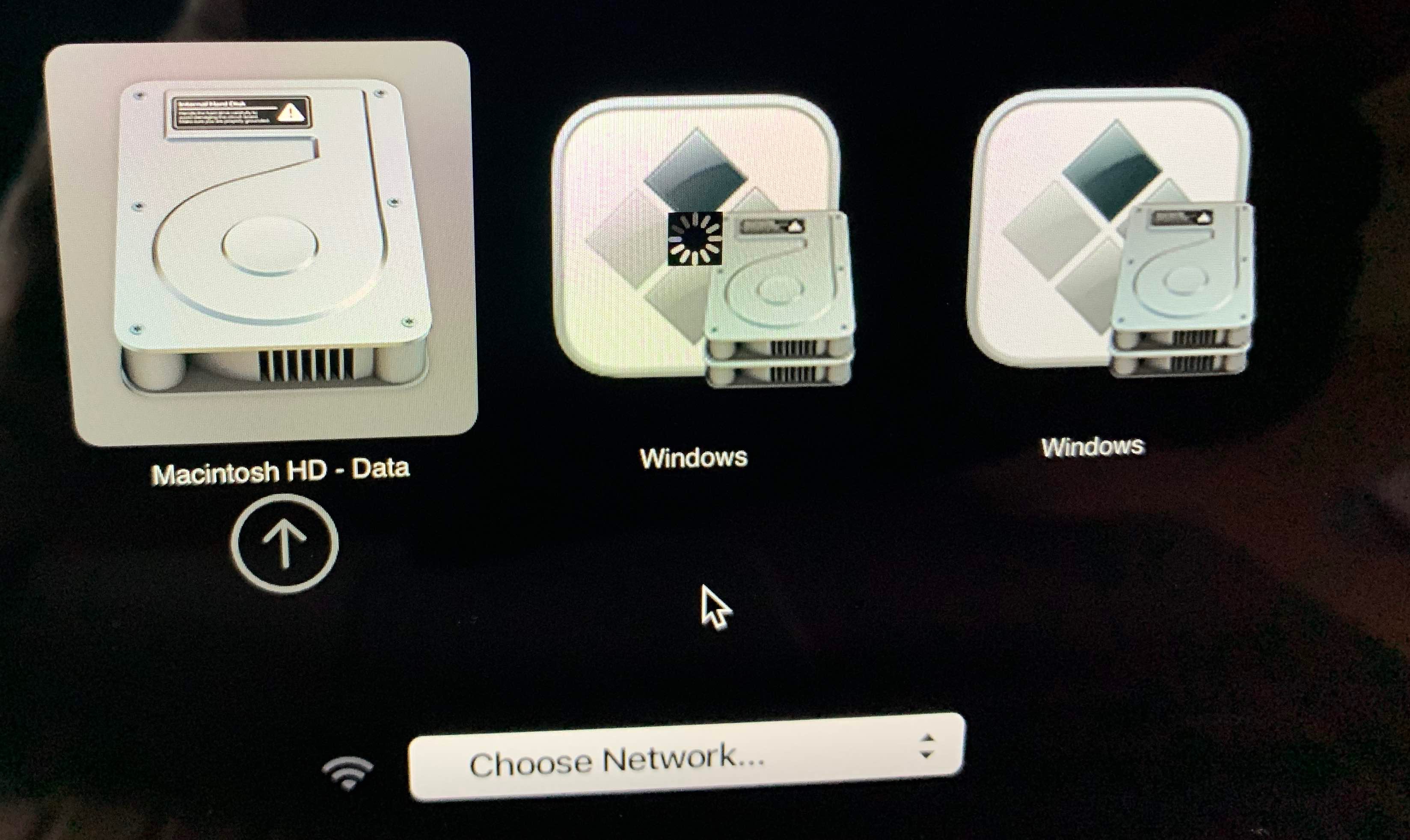
But I only have 1 Windows drive, so I am not sure why it is showing two. Also, the spinning icon spins continually.
In fact, when I select the Mac drive, the icon continues to spin:
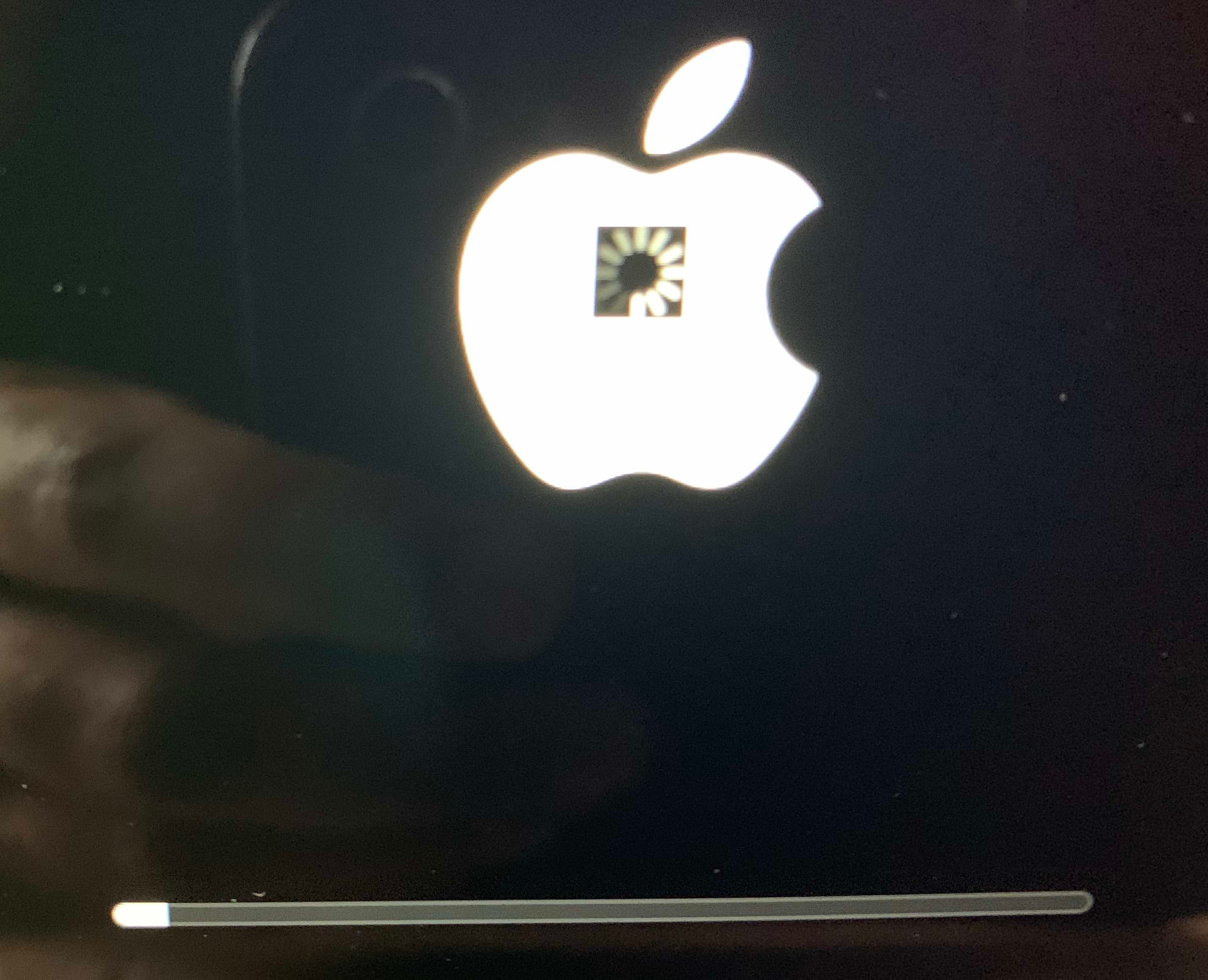
2. When I am in bootcamp and select "Restart in MacOs" it says "Could not locate OSX Boot Volume"
I am not sure if that means anything significant.
Here is how my drive looks in Disk Utility:
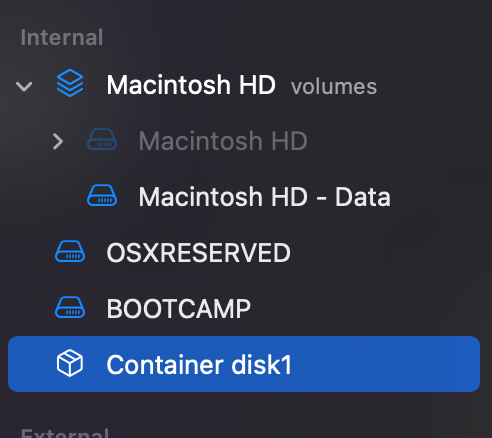
Although there is an option to erase the container disk, there is no option to remove it (selecting erase only wipes the container disk but doesn't remove it). Although I am not sure if it should be removed.
Here is how my drives look via terminal using the command: diskutil list internal
/dev/disk0 (internal, physical):
#: TYPE NAME SIZE IDENTIFIER
0: GUID_partition_scheme *1.0 TB disk0
1: EFI EFI 209.7 MB disk0s1
2: Apple_APFS Container disk2 819.0 GB disk0s2
3: Microsoft Basic Data OSXRESERVED 10.0 GB disk0s3
4: Microsoft Basic Data BOOTCAMP 60.9 GB disk0s4
5: Apple_APFS Container disk1 110.5 GB disk0s5
/dev/disk1 (synthesized):
#: TYPE NAME SIZE IDENTIFIER
0: APFS Container Scheme - +110.5 GB disk1
Physical Store disk0s5
/dev/disk2 (synthesized):
#: TYPE NAME SIZE IDENTIFIER
0: APFS Container Scheme - +819.0 GB disk2
Physical Store disk0s2
1: APFS Volume Macintosh HD - Data 51.4 GB disk2s1
2: APFS Volume Preboot 512.3 MB disk2s2
3: APFS Volume Recovery 4.2 GB disk2s3
4: APFS Volume VM 1.1 GB disk2s4
5: APFS Volume Macintosh HD 15.2 GB disk2s8
6: APFS Snapshot com.apple.os.update-... 15.2 GB disk2s8s1
Is this all normal? If not, how do I go about fixing it?