mac
why can't we delete mac apps? (books, news, etc)
MacBook Air 13″, macOS 12.4
why can't we delete mac apps? (books, news, etc)
MacBook Air 13″, macOS 12.4
Use Launchpad to delete an app:
Launchpad offers a convenient way to delete apps that were downloaded from the App Store.
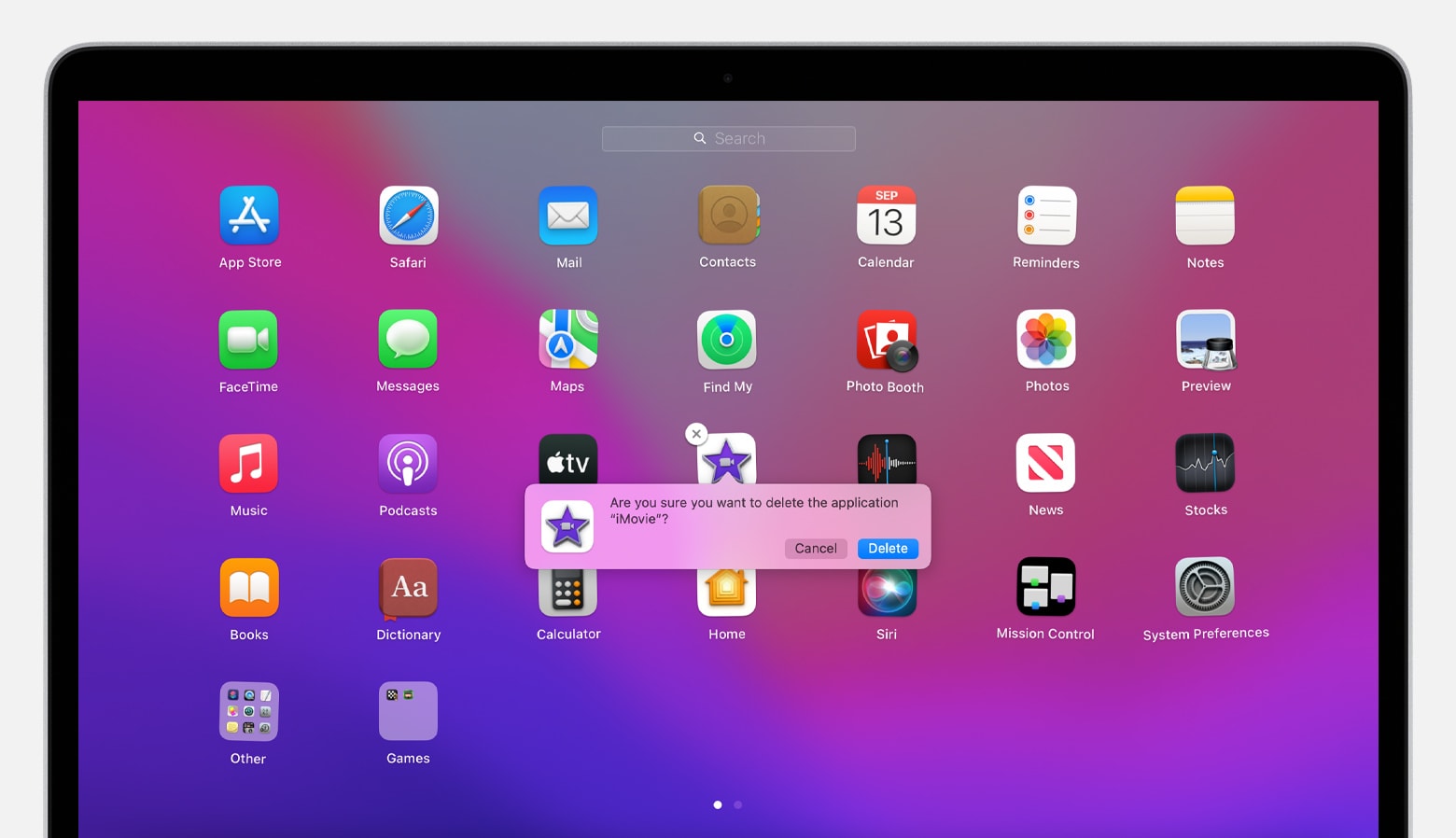
Deleting an app doesn't cancel any subscription you may have purchased with that app. Learn how to cancel subscriptions for apps that were downloaded from the App Store.
Use the Finder to delete an app:
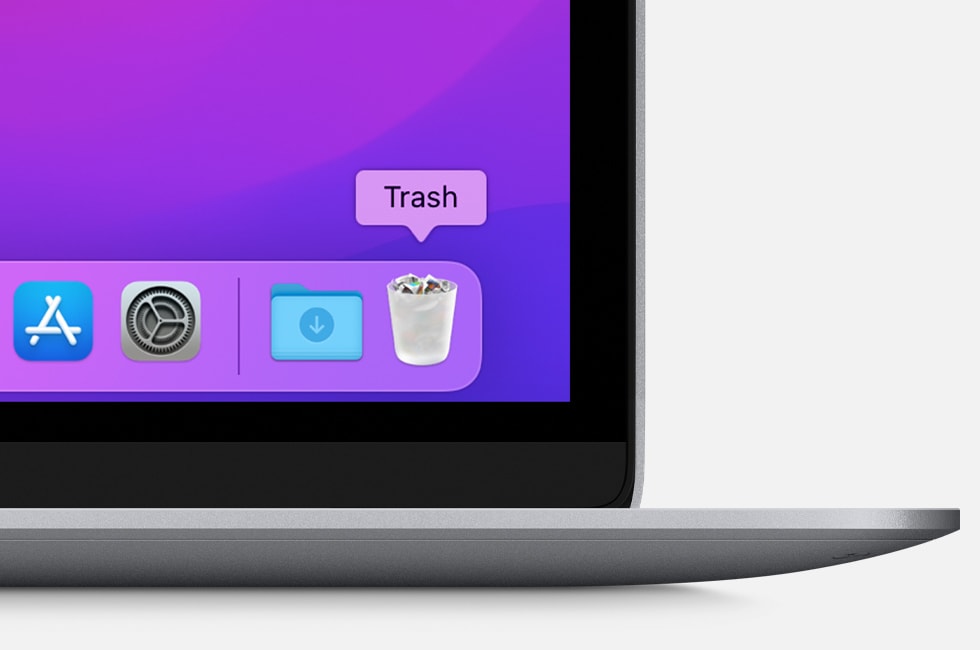
Use Launchpad to delete an app:
Launchpad offers a convenient way to delete apps that were downloaded from the App Store.
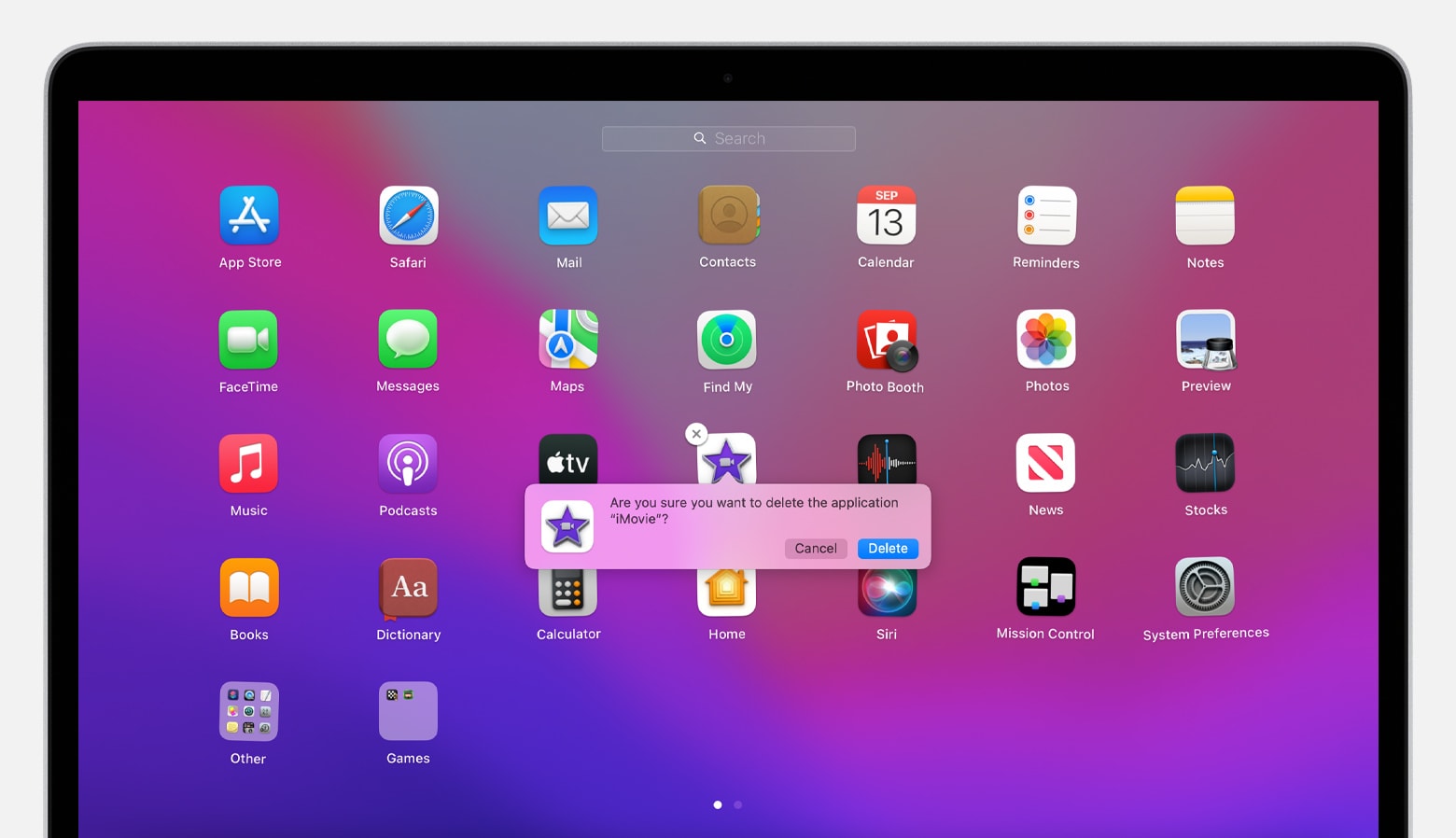
Deleting an app doesn't cancel any subscription you may have purchased with that app. Learn how to cancel subscriptions for apps that were downloaded from the App Store.
Use the Finder to delete an app:
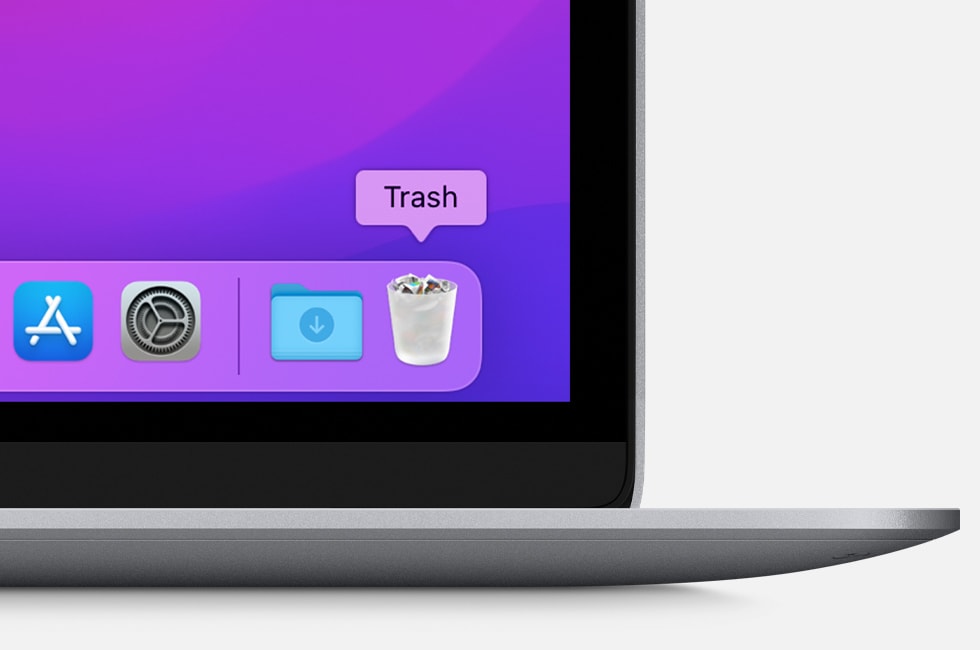
Because they're considered part of the OS and protected with it.
(218784)
mac