I forgot my iPad password
I forgot my iPad password.how can I recover my password?
[Re-Titled by Moderator]
iPad mini, iOS 12
I forgot my iPad password.how can I recover my password?
[Re-Titled by Moderator]
iPad mini, iOS 12
Would this be your iPad Passcode, or your AppleID Password?
An iPad passcode cannot be recovered, reset or modified from another device. If your iPad is disabled, or you have forgotten your iPad passcode, you have no alternative other than to follow this process:
If you’ve forgotten the passcode on your iPad, or your iPad is disabled – Apple Support
You’ll need access to either a PC (with iTunes installed) or a Mac (with iTunes or Finder - as appropriate for the installed version of MacOS).
Download and use iTunes for Windows – Apple Support
Update to the latest version of iTunes – Apple Support
Use of a PC or Mac is unavoidable. If you don’t have access to a suitable computer of your own, that of a helpful friend or family member will suffice. Alternatively, the technicians at the Genius Bar of your local Apple Store will be delighted to assist.
You may also need your AppleID and associated password. If these have also been forgotten, they can be recovered here:
To recover your credentials, you’ll need access to one of the following:
Unless you AppleID account has not been fully/correctly configured, or has been seriously neglected, recovery of the AppleID and password should not be difficult.
More information about recovery of your AppleID:
If you forgot your Apple ID - Apple Support
More information about recovery of your AppleID password:
If you forgot your Apple ID password - Apple Support
When you recover access to your credentials, you would be well advised to log-in to your AppleID account from a web browser - and verify/update any email addresses and trusted telephone numbers:
If you have iPadOS 15.2 there will be an option that says Erase iPad if you have a WiFi connection.
Otherwise,
Put your iPad in recovery mode.

Then follow the recovery mode process-
Get your device ready

Restore your device to factory settings
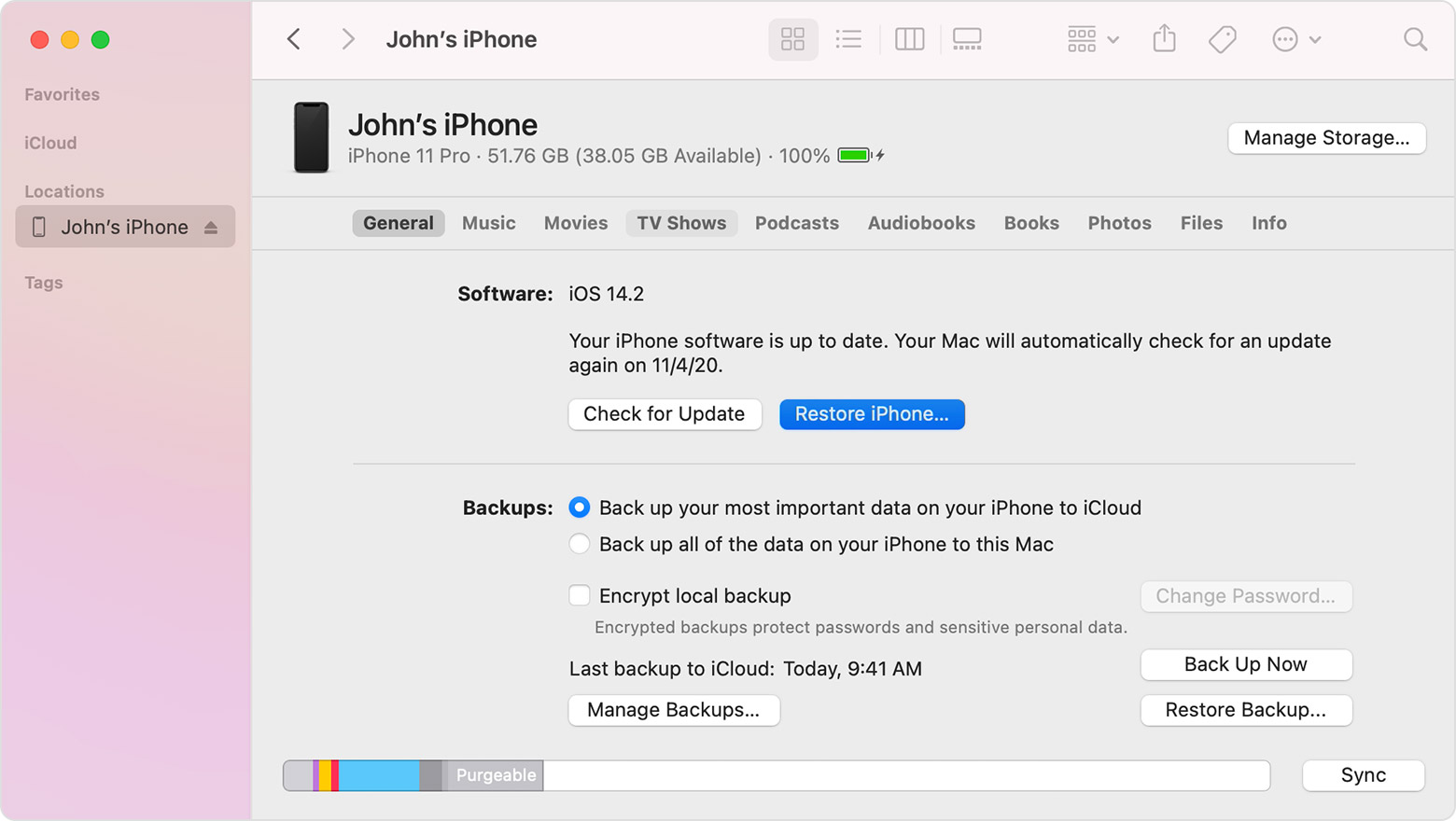
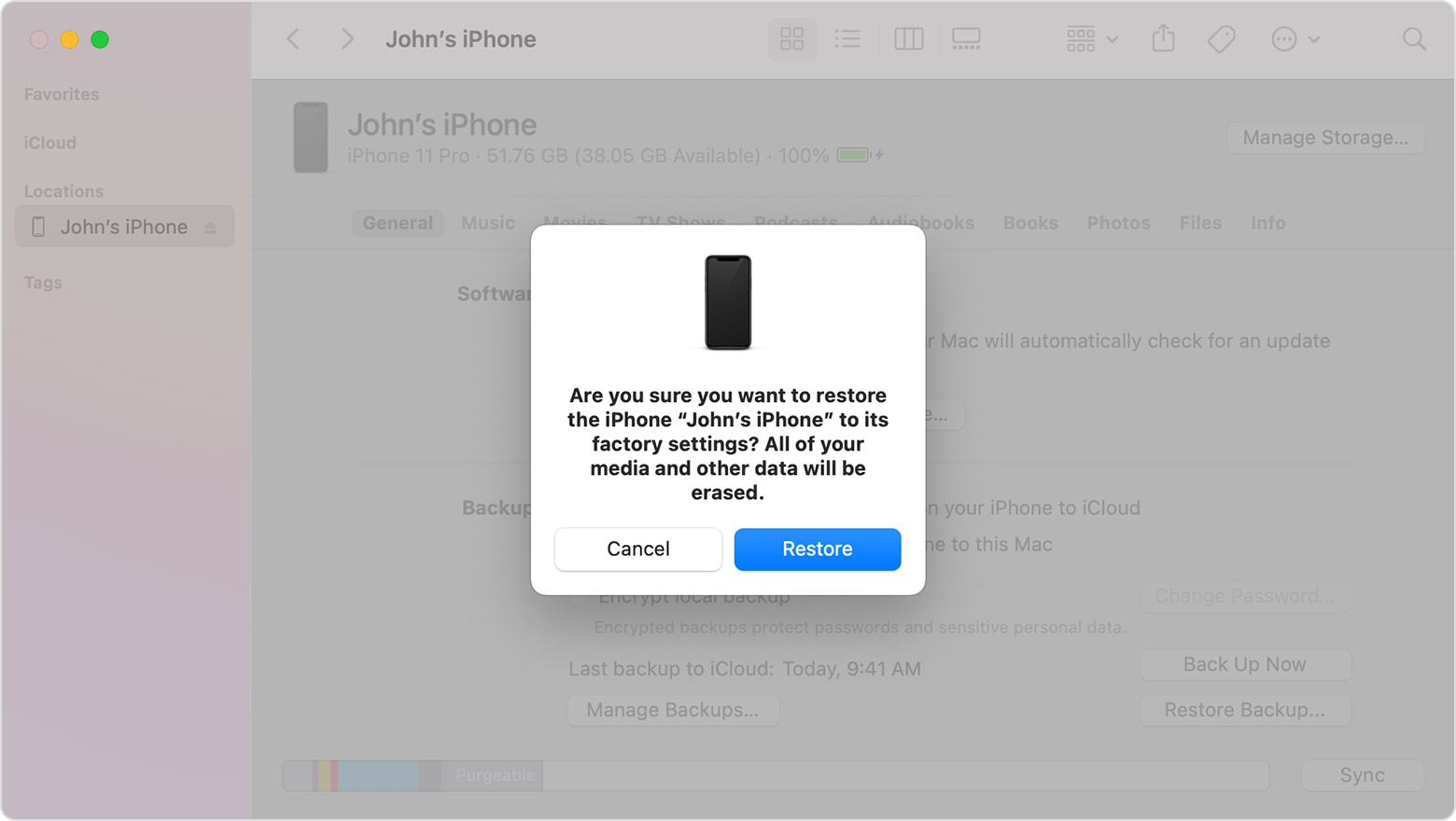

I hope this helps. Have a great day.
I forgot my iPad password