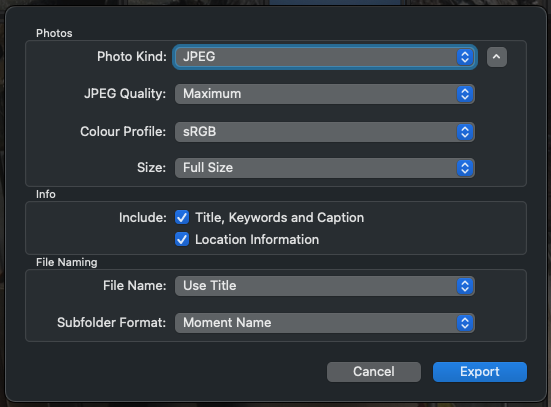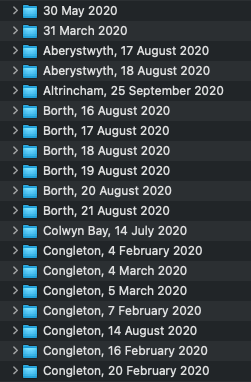Alternatively - if you want to save them exactly as your father in law imported them into the app, you can export unmodified originals.
However, these would not have any edits your FIL applied, and depending on what sort of camera he used might also be in less convenient formats such as RAW files that need a comaptible app to view them. However, if he did shoot raw, this is what he would have probably considered to be his "digital negative". If there are any photographers (or anyone keen on editing his images) amongst his family (maybe even future family) then they would almost certainly value having these files also.
If it were me doing this, I would export both the "unmodified originals" (Exactly as taken) to one folder structure, as well as a normal "export" which will export including any edits, in jpg format (100% quality full size as suggested by yer_man) to a separate folder. I would also be ensuring there are backups of both sets available.
file>export>Export nn photos
or
file>export>export unmodified original for nn photos
(where nn is the number you have selected)
Another hint - both exports have the option of subfolder format. If you choose "moment name", then the files will be put in subfolders based on the photo date (and location if it exists). Looking a little like the second screenshot.