The controls to specify the quality of the exported version are a bit hidden in the export dialog.
Click the button with the "^" or "v" to the right of "Photo Kind: JPEG".
- File > Export > Export ... photos
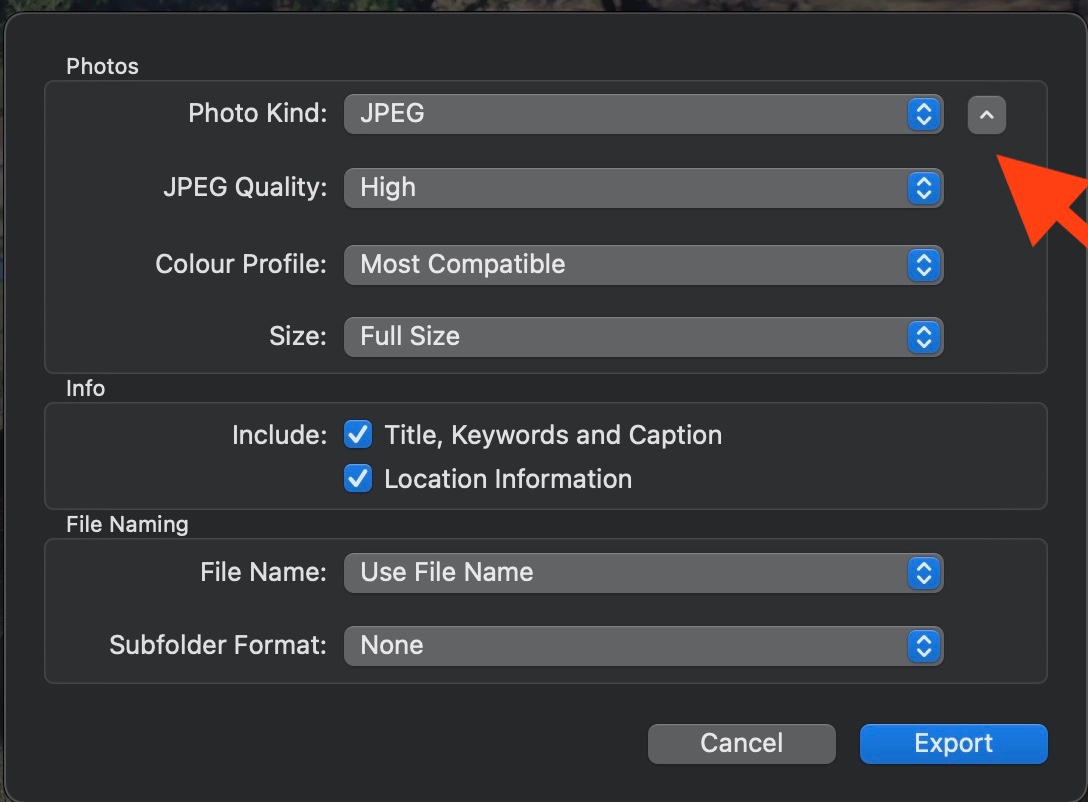
Occasionally, the edited versions will really be smaller than the originals. That will depend on how the photos have been imported to Photos The most common reason for low resolution edited versions are these:
- Synced photos from an iPhone: If your photos have been synced to an iPhone with My Photo Stream or shared albums or iTunes and you have edited them on an iPhone, you have edited smaller, synced versions and ow just a smaller edited photo, because the synced versions have a smaller, optimised size on mobile devices. This is specific for each device model.
- If your photos are RAW files and you have edited them on an iPhone in Photos and not a third party app, that supports RAW, you have just edited the embedded JPEG preview and not the RAW file and now have a small edited version.
- If your edited versions have been migrated from an old Aperture Library, the edited versions are the previews generated by Aperture. The quality will depend on the Preview size in Aperture.