How to update your iPhone
How to update your iPhone
How to update your iPhone
Update your iPhone, iPad, or iPod touch
Update your iPhone, iPad, or iPod touch
Update your iPhone, iPad, or iPod touch
Learn how to update your iPhone, iPad, or iPod touch to the latest version of iOS or iPadOS — wirelessly or using your computer.
You can update your iPhone, iPad, or iPod touch to the latest version of iOS or iPadOS wirelessly.* If you can't see the update on your device, you can update manually using your computer.
Before you update
Make a backup of your device using iCloud or your computer.
Update your device wirelessly
If a message says that an update is available, tap Install Now. You can also follow these steps:
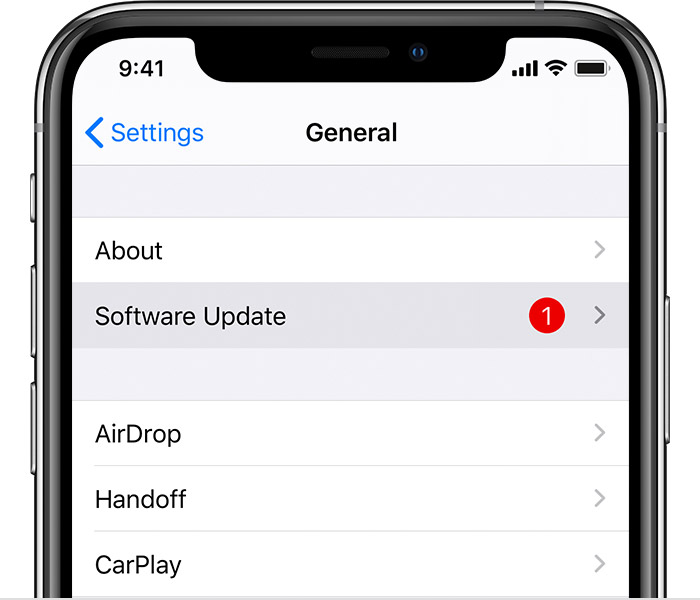
If you see an error or need more space when updating wirelessly
If you see an error message while trying to update your device wirelessly, learn what to do. If you need more space for a wireless update, you can update using your computer or delete content manually from your device. Whether you use your computer or update wirelessly, you'll have the same amount of free space on your device after you update.
How to update your iPhone