Get Artwork is unlikely to produce any results with music that you have recorded from vinyl because the files that you have created will not have the same footprint (or signature) as a digital copy (or copy from a factory produced CD*). It's this "footprint" (or signature) that iTunes uses to decide whether an album is album A, B or C.
I'm fairly certain that at the very least, the start and stop times of each track would need to be exactly the same as the master version used on Gracenote (the database that iTunes uses) in order for the correct match to be made. A track time is not just in minutes and seconds; it also includes "frames". Look at the screenshots below of the same version of a song in my Library, by the same artist but on two separate albums:

As you can see, iTunes reports both tracks as 4 minutes 23 seconds, but if we look more closely, by checking the start and stop times, which includes the "frames" count as well:
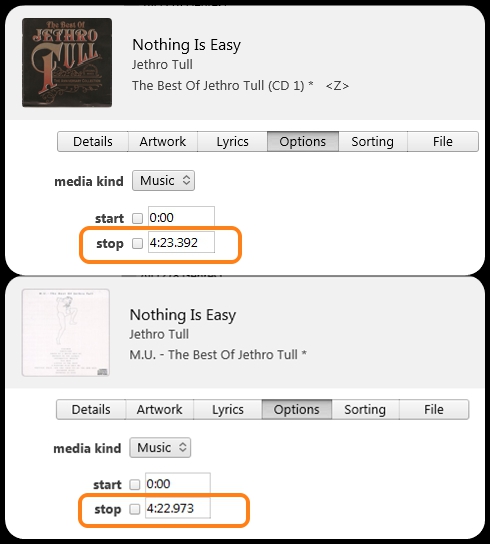
Sometimes there may be a two digit frame. So the footprint of these tracks is different, even though it's the same song.
As far as adding your own images in concerned, ensure that you don't use images that are too large. Typically, I use images that are anywhere between 300x300 pixels to 600x600 pixels. As far as I can tell, if an image is too large, iTunes tends to ignore it.
One tip though is that you can simply paste your image into an album, rather than save it on your computer and then add it to the album. That way, you don't use up storage space on your computer with artwork that you don't need. Unfortunately, iTunes no longer has "paste" on it's menu system, so instead you simply use the Windows CTRL+V command.
So, use Copy to copy the image, select all the songs on the album and go to Edit/Get Info/Artwork and simply press the Control key (CTRL) and the V key together in order to paste that image into the album.
Two points to note:
- if the image doesn't stay with the album, make sure that all the songs have write permission (i.e. they're not Read Only)
- if a song is in .wav format, the image cannot be added to the songs. Instead, iTunes remembers which piece of artwork goes with that particular song. What this means is that if you copy the song into any other application, it will not have any artwork.
* Edited after initial posting, for clarity.