passwords
How do I turn off having to put in my password every time I have to download a app, I understand entering it in the first time but every single app??
How do I turn off having to put in my password every time I have to download a app, I understand entering it in the first time but every single app??
Manage your iTunes Store and App Store password preferences
On your iPhone, iPad, or iPod touch
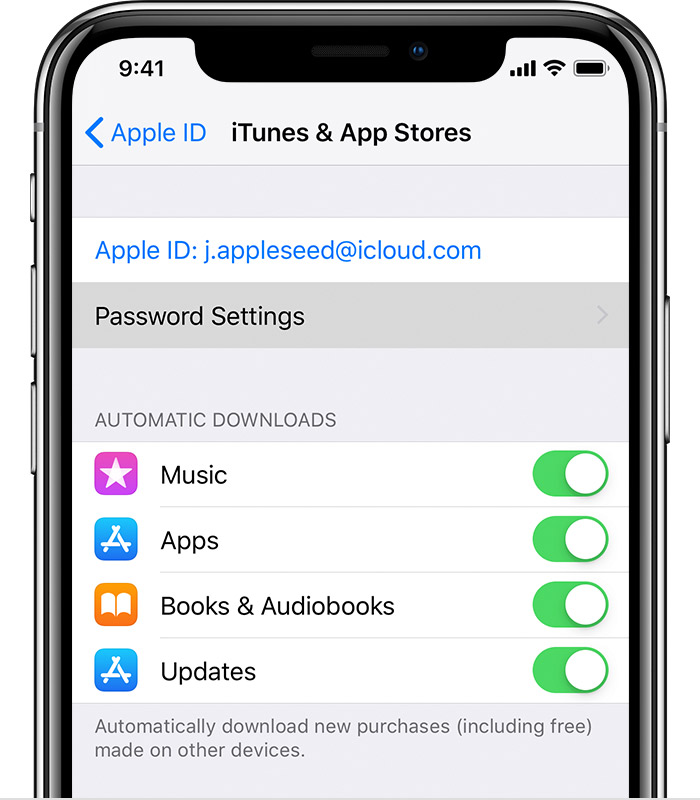
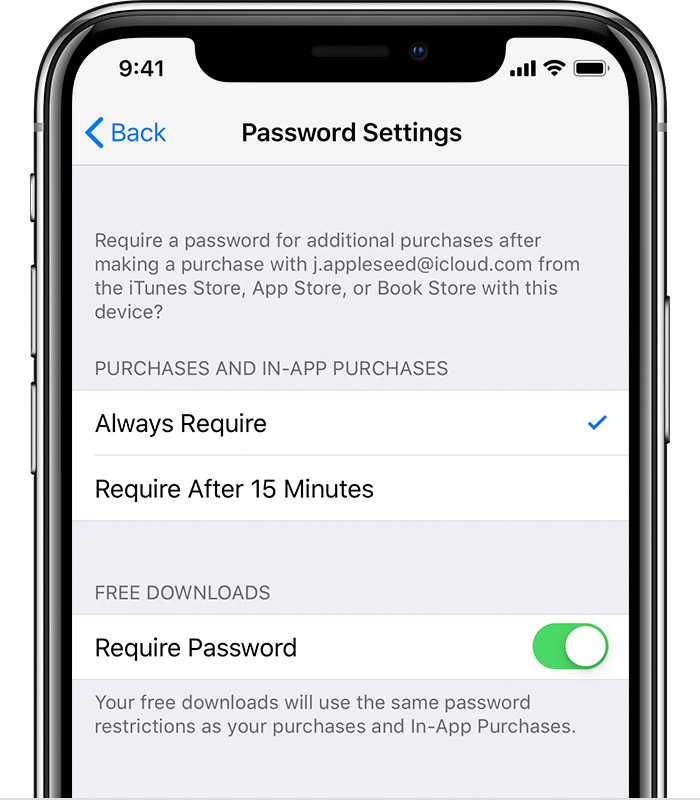

About Touch ID and Face ID password preferences
If you turned on Touch ID or Face ID for iTunes Store purchases, you won't be prompted to set your password preference.
Touch ID or Face ID will always override whatever preference you set. If you have either turned on, you're prompted to authenticate every download. If you try to manually set your preference while Touch ID or Face ID is turned on, you'll see a message saying that Touch ID or Face ID are enabled for All Purchases.
If you turn off Touch ID or Face ID, the next time that you make a purchase, you'll be asked to set your password preference.
Learn more about using Touch ID and using Face ID.
Manage your iTunes Store and App Store password preferences
On your iPhone, iPad, or iPod touch
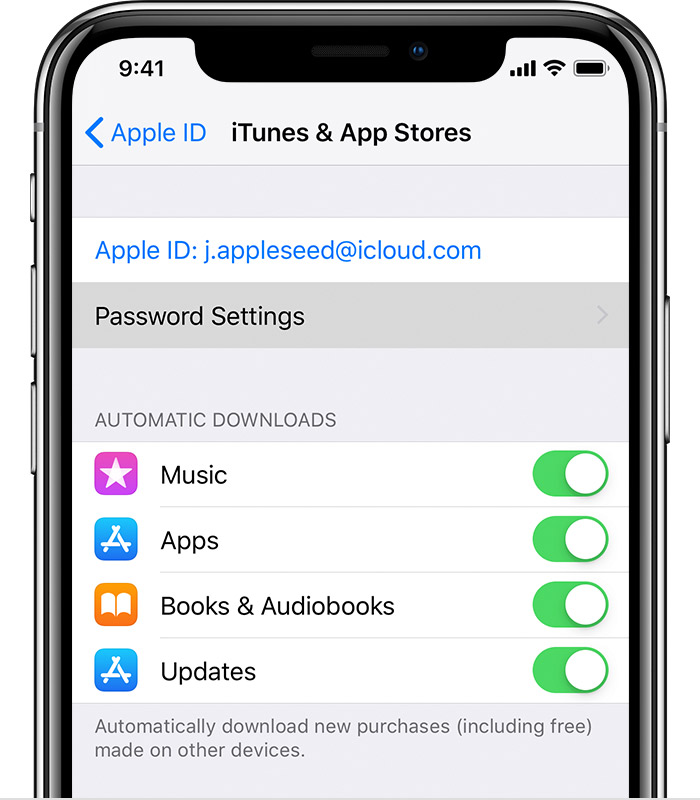
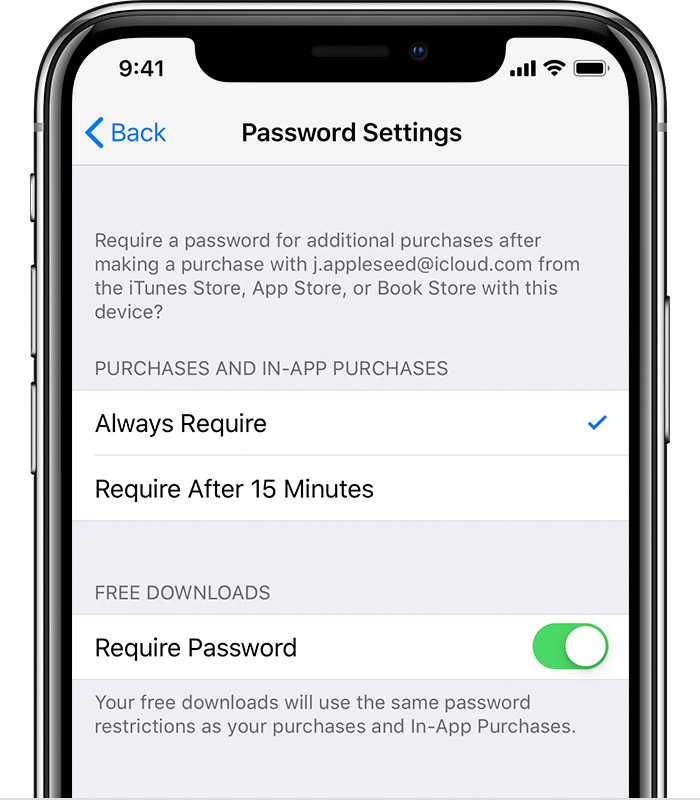

About Touch ID and Face ID password preferences
If you turned on Touch ID or Face ID for iTunes Store purchases, you won't be prompted to set your password preference.
Touch ID or Face ID will always override whatever preference you set. If you have either turned on, you're prompted to authenticate every download. If you try to manually set your preference while Touch ID or Face ID is turned on, you'll see a message saying that Touch ID or Face ID are enabled for All Purchases.
If you turn off Touch ID or Face ID, the next time that you make a purchase, you'll be asked to set your password preference.
Learn more about using Touch ID and using Face ID.
passwords