Thank you all so much for your quick replies and amazing help.
SG, I went with your suggestion, because the tables I am working with are regularly having rows added to them as information needing to be tracked increases - I can easily hide the "shadow" columns, and they will carry the formulas as new rows are added. Getting the checkbox cell to highlight was the easy part, it was the IF formula I was struggling with.
One of my tables is tracking attendance to a meeting ... is there a way to "multi-level" the formula? By that I mean, i have 2 checkboxes, one for attending, one for not attending. I've got it working now to highlight the row green if the attending box is checked, but is it possible to have it highlight red if the not attending box is checked? (Nothing like making it complicated, right? LOL)
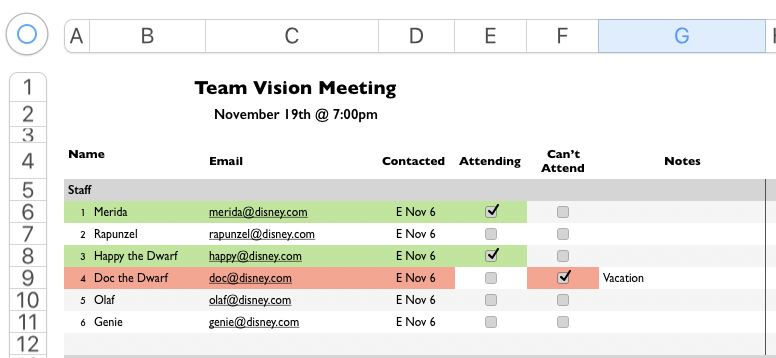
When I have more time to explore, I'm going to look into your Categories suggestion as well.
You know, it would be awesome if Apple would add this kind of function to the conditional highlighting toolbox in their next update, just a simple place to put in IF conditions - most everything with Mac is so intuitive, i wonder sometimes how they seem to occasionally miss something that (to me) seems basic.
Thanks again!
Slaunman