personalize ringtones
Are we able to set a personalised ringtone in iphone X ?
iPhone X, iOS 12
Apple launches Apple Store app in India
The Apple Store app provides customers with the most personalized way to shop for Apple’s innovative lineup of products and services. Learn more >
The Apple Store app provides customers with the most personalized way to shop for Apple’s innovative lineup of products and services. Learn more >
You can make a difference in the Apple Support Community!
When you sign up with your Apple Account, you can provide valuable feedback to other community members by upvoting helpful replies and User Tips.
When you sign up with your Apple Account, you can provide valuable feedback to other community members by upvoting helpful replies and User Tips.
Are we able to set a personalised ringtone in iphone X ?
iPhone X, iOS 12
Yes. You can Purchase & download from iTunes or Transfer a tone from Mac to iPhone
Redownload previously purchased tones
With iOS 11 or later, you can redownload purchased tones that you bought using your Apple ID.
Go to Settings > Sounds & Haptics, then tap on any sound. At the top of the page, tap Download All Purchased Tones to check for any previously purchased tones that are not currently downloaded to your device. You might not see this option if you've already downloaded your previously purchased tones or if you haven't purchased any tones.
Move custom ringtones from iTunes to your iOS device
If you have a custom ringtone or tone in iTunes on your Mac or PC that you want to move to your iOS device, you can manually add it to your device using iTunes.
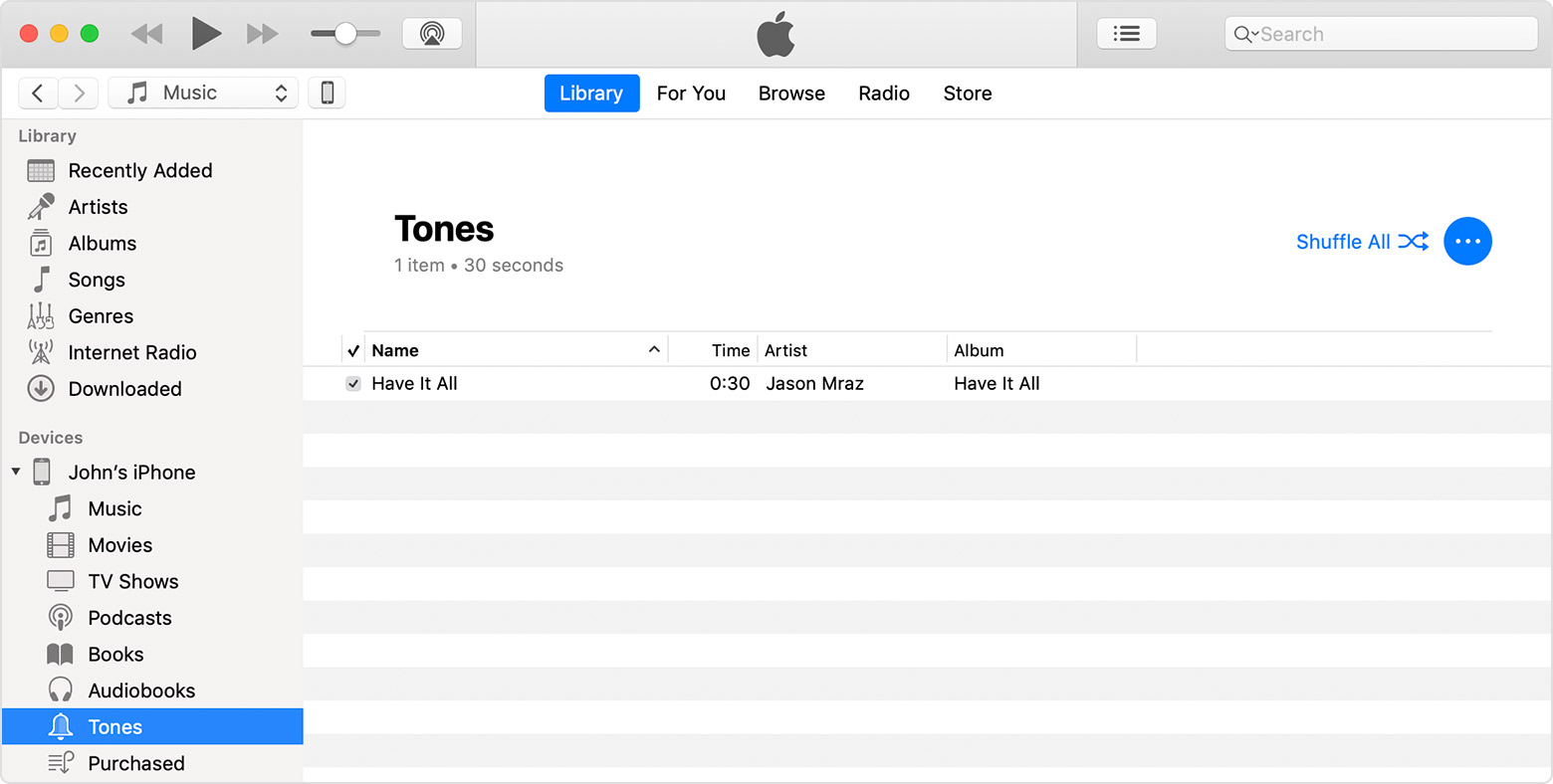
You can also drag and drop your tone file onto the name of your iOS device in the left sidebar of iTunes.


You might not be able to redownload some previously purchased tones.
Use tones and ringtones with your iPhone, iPad, or iPod touch - Apple ...
Yes. You can Purchase & download from iTunes or Transfer a tone from Mac to iPhone
Redownload previously purchased tones
With iOS 11 or later, you can redownload purchased tones that you bought using your Apple ID.
Go to Settings > Sounds & Haptics, then tap on any sound. At the top of the page, tap Download All Purchased Tones to check for any previously purchased tones that are not currently downloaded to your device. You might not see this option if you've already downloaded your previously purchased tones or if you haven't purchased any tones.
Move custom ringtones from iTunes to your iOS device
If you have a custom ringtone or tone in iTunes on your Mac or PC that you want to move to your iOS device, you can manually add it to your device using iTunes.
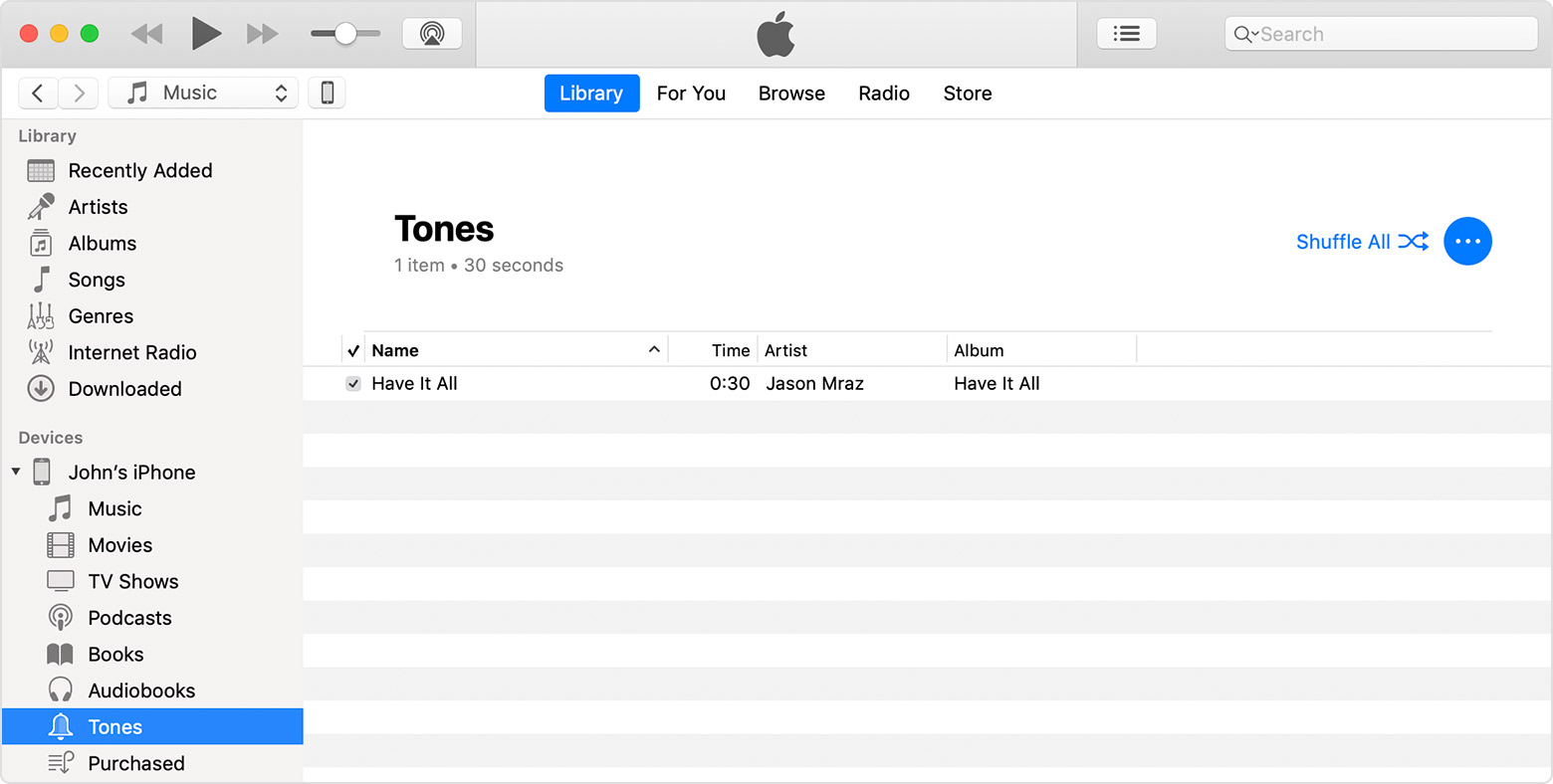
You can also drag and drop your tone file onto the name of your iOS device in the left sidebar of iTunes.


You might not be able to redownload some previously purchased tones.
Use tones and ringtones with your iPhone, iPad, or iPod touch - Apple ...
But why it has a cost to pay to personalize the ringtone while other service providers are allowing customers to do it free of cost ?! When We buy an expensive phone we also wanted it to be that user friendly where other services dont provide.
personalize ringtones